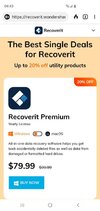Now, getting the files back is one thing. Next thing to think about is the future, so this doesn't happen again. Most enterprises follow the 3-2-1 plan:
3 - At least three backups of the data.
2 - Stored on at least two different mediums(hard drive, ssd, DVD, blu-ray, the cloud)
1 - At least one copy stored offsite in case of disaster
IMO, what I would do:
1.) Get two external drives cheap on cybermonday sale.
2.) Install Veracrypt(free). Plug in drives, encrypt with veracrypt and a secure, unique password. Put data on those, put the date, so you know when you backed it up. Give one to a friend or family member to keep safe. Use a labelmaker to label it.
3.) Compress the files you want to save with 7zip, note size. Create a veracrypt container at least 50% bigger than that, to factor in adding new stuff later, password protect it with the same password you used for the external drive. Put on dropbox or google drive.
4.) Periodically update.
That gives you three backups, in two different mediums, two of which are offsite(other external drive and cloud), and safe from bad guys stealing your data.